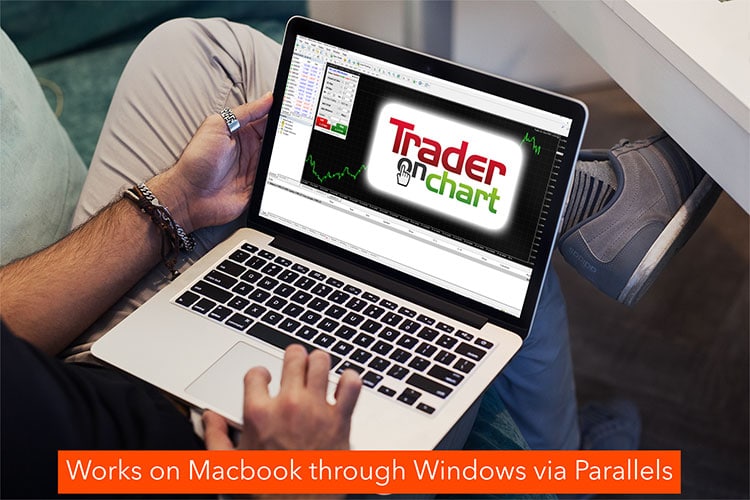
You can connect Trader On Chart (TOC) app to MT4 while utilizing Parallels for MAC. It means you can enjoy all the benefits of this MT4 trading panel on your Macbook.
It is relatively straight forward and here are the steps you need to complete.
- Make sure MT4 has already been installed on Windows via Parallels.
- Download TOC and save to downloads/ or similar place, that will be easy to find in Windows.
- Make sure MT4 is running/logged in.
- From there, follow this Trader On Chart installation instructions video.
- Locate the downloaded TOC files and then copy and paste them into MT4 Data Folder (go to File > Open Data Folder).
- Refresh the Expert Advisor list in the Navigator window on MT4 (or restart MT4). It will make the newly copied TOC app appear on your MT4.
- Attach the TOC to any open chart and input the License Key in the INPUTS tab of the Properties window that will appear.
- The License Key was provided to you after you’ve purchased the TOC app.
The key to this installation is that TOC files need to be copied and installed into the “virtual Windows machine” while running Parallels or similar products because the Mac OS will not recognize the files. So you simply need to make sure they end up in the proper folders manually.